How to adjust the flash flipping book’s left and right page shadow
Sometimes you hope self design your own style of flipbook on base of book’s thickness. FlipBook Creator Professional provides several parameters to setup the wonderful visual impression for your readers who are in pursuit of perfection. We name it "Page Shadow", well, what is page shadow? Please see the image below:
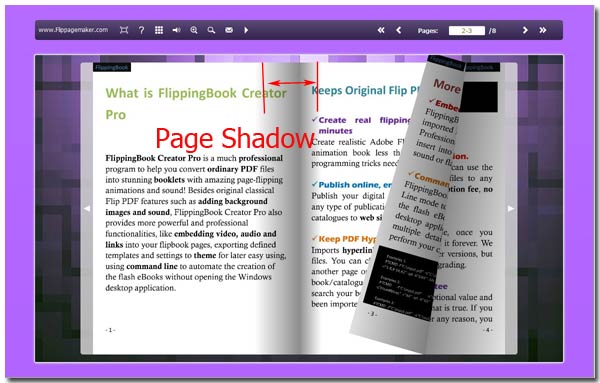
Yes, now you have known of page shadow. And do you want to customize it as the style you require? FlipBook Creator Pro provides enough liberty to setup it. Let’s meet these three important parameters.
1 Left page shadow: as above illustration, the left part of the whole flipping book shadow.
2 Right page shadow: the right part shadow.
3 Page shadow opacity: as you understand, it controls the shadow’s opacity.
After learnt these three parameters, we begin to learn how to config them in FlipBook Creator Pro. Let’s go ahead.
1 Click the tab "Design Setting".
2 Select setting options "-Book==> -Page Shadow".
3 Select "Left page Shadow" and set its parameter (the parameter is closely related to the Page width and height as below demonstration). The "Page Shadow" parameter is proportional to the above setting "Book Properties".
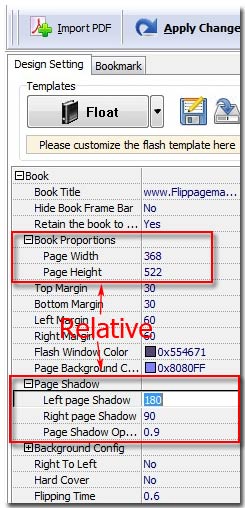
4 Right page Shadow: similarly as above operations.
5 Page Shadow Opacity: the parameter range is from 0 to 1 (the number is bigger and the output page shadows are more transparent).
FlipBook Creator Pro provides the preview effect window in the right of the interface. One side you can adjust the page shadow parameters, other side you can preview in the right window to access to the best visual effect for your readers. Finally you can create a perfect good look flipping page book for your readers. Perfect page shadow is just a small detail, but it speaks volumes of you rigour and responsibility.
